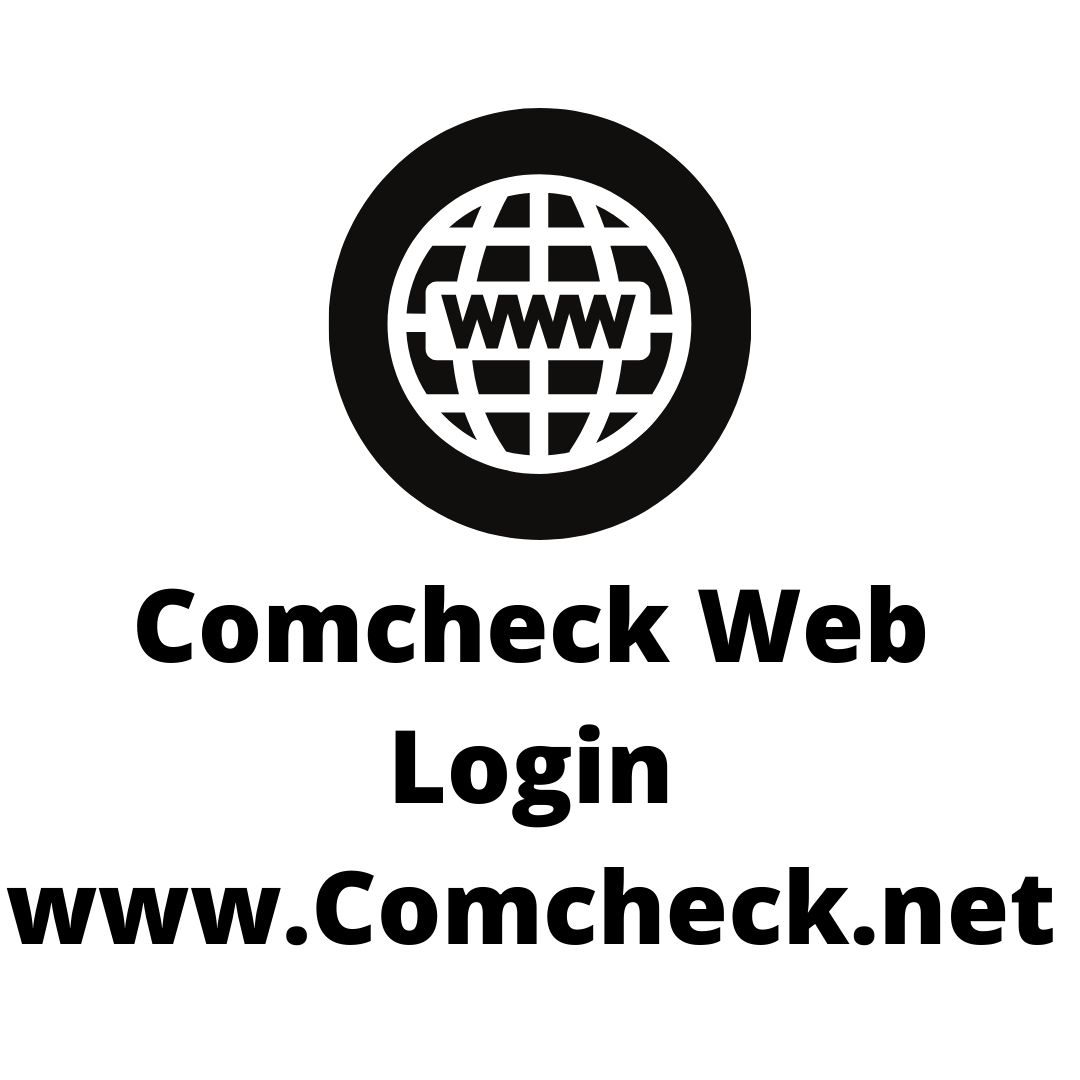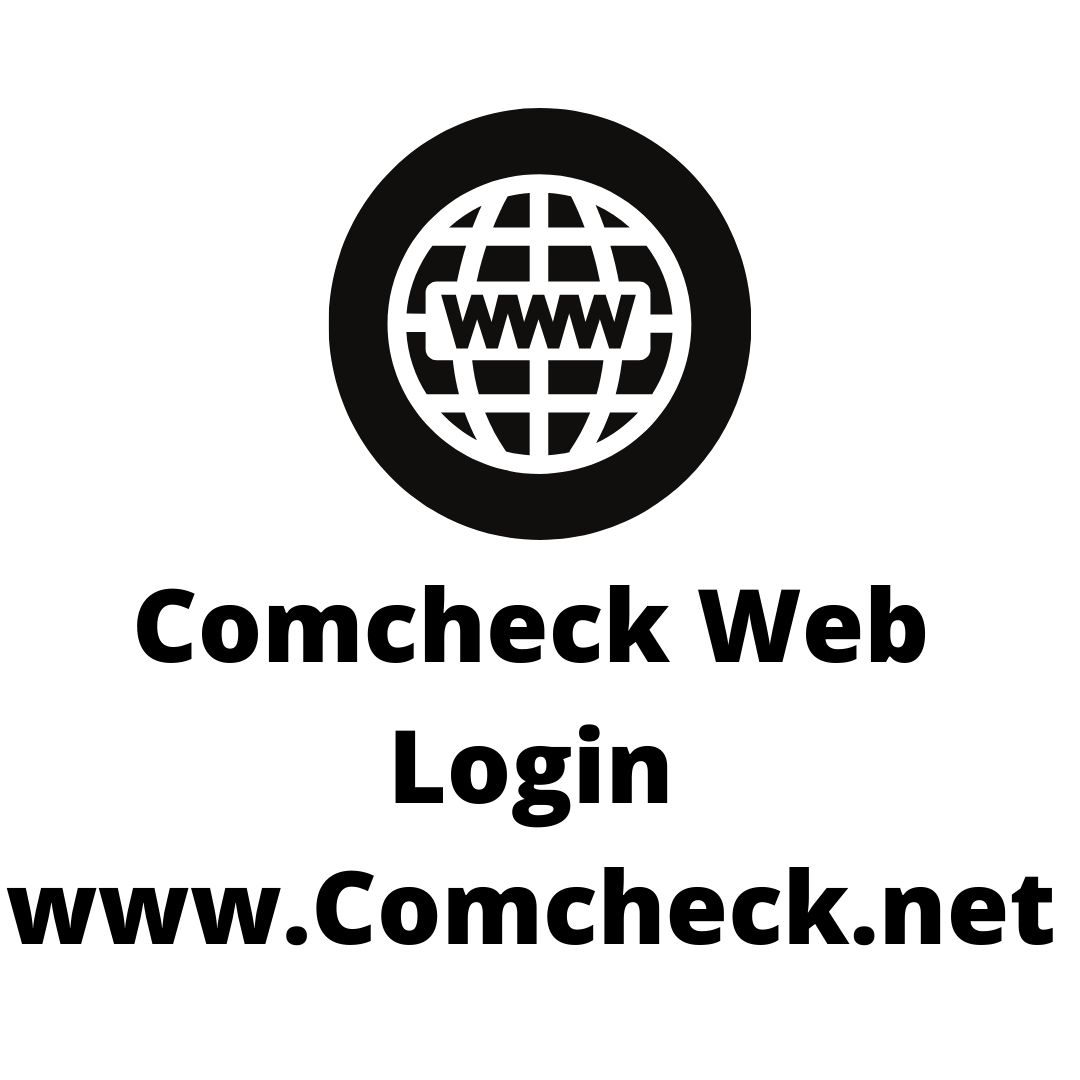One of the top questions that we see on our Comcheck.net blog is how to log in to Comcheck Web. In today’s tutorial we will show you an easy way to access the department of Energy’s Comcheck Web.
If you are creating a Comcheck for the first time you will need as a minimum a printed set of plans, an architect’s scale, pencil, paper, calculator, coffee, and about 12 hours of time. Once you have these materials set aside get ready to get started on your Comcheck using our Comcheck Web Login tutorial.
Your first step will be to navigate your browsser to https://energycode.pnl.gov/COMcheckWeb/launch.html?sessionTimeout=true
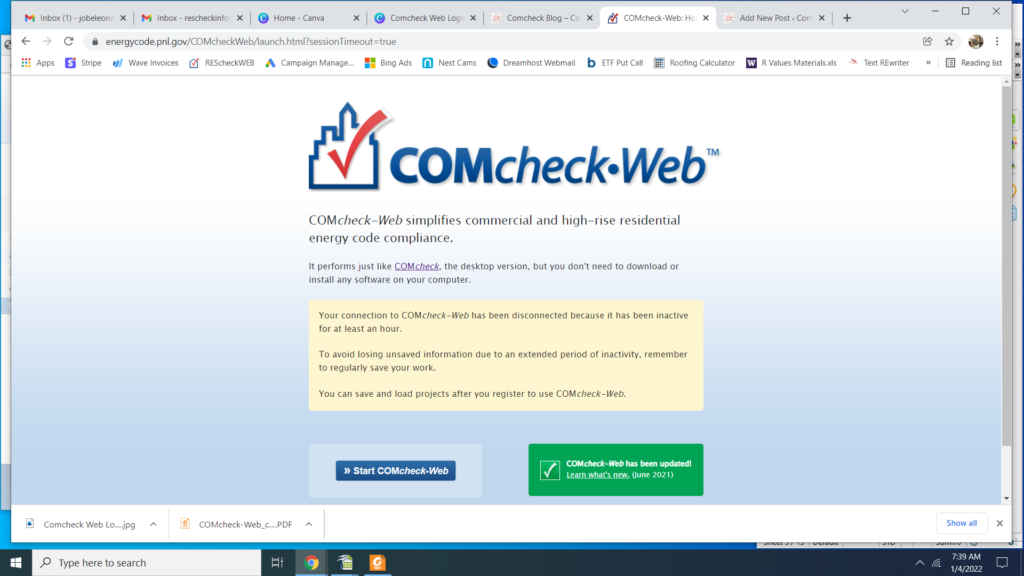
Your screen should look like that. Now click the blue box in the bottom left of the screen that says “Start Comcheck Web”. Once you have clicked this your screen should look like this:
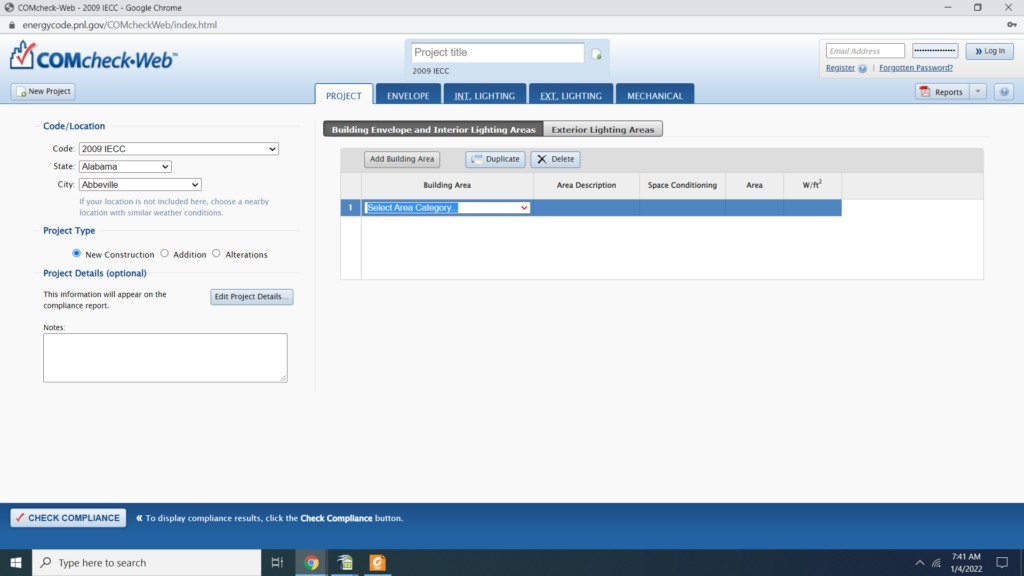
Now you are effectively in Comcheck Web and create a Comcheck. The one thing you need to realize is that without an account you will not be able to save your work although you can still generate a Comcheck PDF. I strongly suggest that you create an account before starting your Comcheck because changes and modifications to construction plans happen all the time, especially commercial jobs.
To create your Comcheck Web account visit the upper right hand side of the screen and click “Register”. Once you have entered the proper info login to Comcheck Web and now you can create and save your Comcheck. If you had a previous account that you forgot the username or password for then you can click “Forgot Password” and go through the steps to rescue your Comcheck Web account.
There are also some new options in the Comcheck creation world. Recently a Comcheck software update was released called New Comcheck Web. In the future New Comcheck Web will replace the Legacy Comcheck Web. If you are wanting to learn more about New Comcheck and how to create Comcheck Energy reports using this innovative commercial structure energy auding software then you can read about New Comcheck here.
Now you are ready to create your Comcheck in Comcheck Web. We hope you have enjoyed this Comcheck tutorial. If you need help with a Comcheck email plans, jobsite address and square footage to comcheck@comcheck.net
Thanks again for reading our Comcheck Commercial Energy Audit Blog.
https://www.comcheck.net/frequently-asked-questions